Scanning a document as a PDF file using ControlCenter4
| 0. | If the ControlCenter4 Mode screen appears, choose the Advanced Mode and then click OK. |
|---|
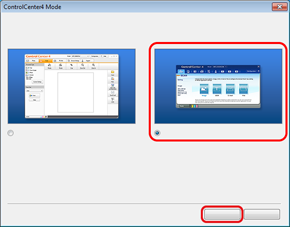
| 1. | Click File. |
|---|
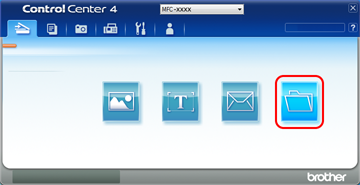
| 2. | Press Scan. The machine starts the scanning process. The folder where the scanned data is saved will open automatically. |
|---|

- Choose PDF (*.pdf) from the File Type pull-down list.
- You can enter the file name you want to use for the document.
- You can save the file to the default folder, or choose your preferred folder by clicking the
 (Browse) button.
(Browse) button. - You can choose a scanning resolution from the Resolution pull-down list.
- You can choose the document size from the Document Size pull-down list.