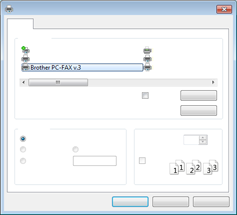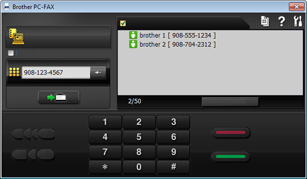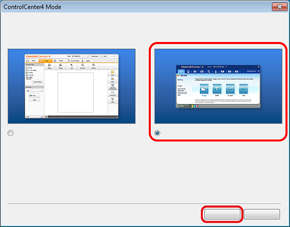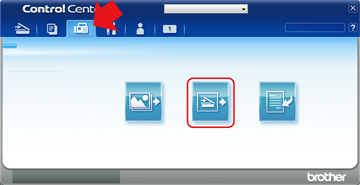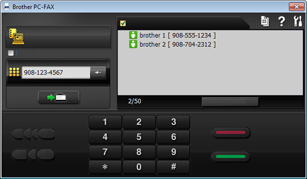PC-FAX sending
| 1. |
Create a file in any application on your PC. |
| 2. |
Click File, then Print.
The Print dialog box appears: |
| 3. |
Choose Brother PC-FAX as your printer, and then click Print. The PC-FAX sending dialog box appears: |
| 4. |
Enter a fax number and then click Start. |
| 0. |
If the ControlCenter4 Mode screen appears, choose the Advanced Mode and then click OK. |
| 1. |
Select the PC-FAX tab. |
| 2. |
Click  (Send Scanned Image) to start scanning. (Send Scanned Image) to start scanning. |
| 3. |
The PC-FAX sending dialog box will appear. |
| 4. |
Enter a fax number and then click Start. |
|
- Note
- If you want to change the scan settings, right-click
 (Send Scanned Image) and then change the settings. (Send Scanned Image) and then change the settings.
|